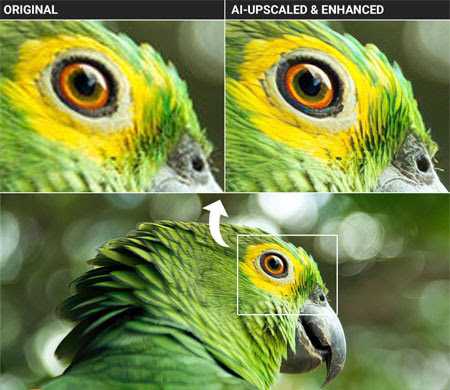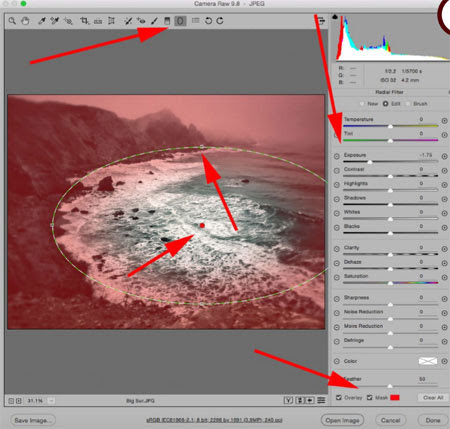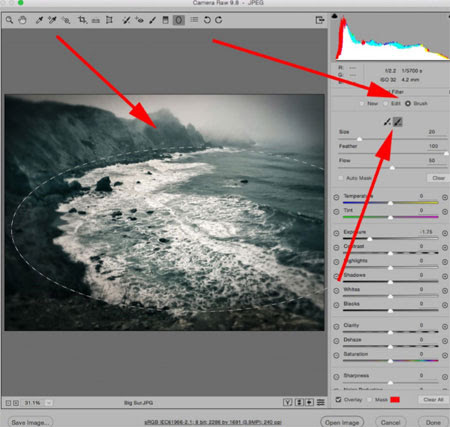Adjusting Photo Exposure Levels on an iPhone
Exposure is another important iPhone camera feature that can be very helpful once you know how to use it.
Exposure refers to the brightness of a photo.
An under-exposed photo looks too dark, while an over-exposed photo looks too bright.
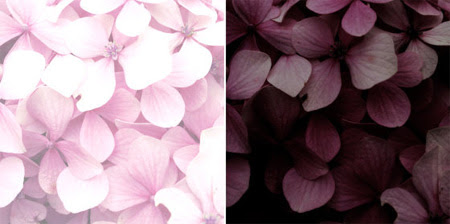
| A well-exposed photo will have great color and detail. |

| So how do you control exposure in the iPhone Camera app? When you tap to set focus, the camera automatically sets the exposure (brightness) of the photo. It sets the exposure level based on the area you tap. If you tap a bright area of the scene, the bright parts will be correctly exposed with plenty of color and detail. So in a landscape scene, you can avoid the sky being over-exposed by tapping an area of bright sky. |

| But keep in mind that the darker areas of the scene may appear under-exposed (which can actually look good if you want your subject to appear as a silhouette). If you tap a dark area, the camera exposes for the dark parts of the scene. In other words, you’ll see color and detail in the dark areas of the image. However, the brighter areas, such as the sky, may appear over-exposed (as shown below). |

| Look at the examples below. Tapping to set focus on different parts of the scene has a big effect on exposure. |
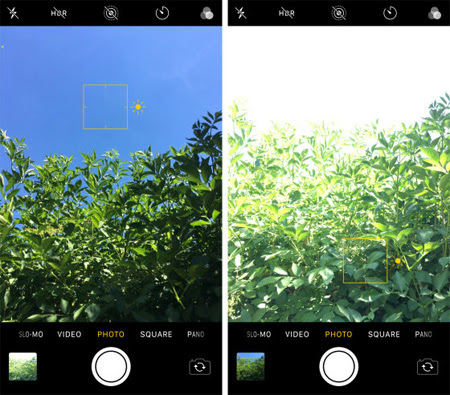
| But you might not want the focus and exposure points to be the same. For example, you might want to focus on a subject in the foreground while exposing for the sky. That’s not a problem! The iPhone provides an easy way to adjust exposure after setting the focus point. After tapping to set focus, simply swipe up or down to adjust the exposure(brightness). Swipe up to make the image brighter or down to make it darker. |
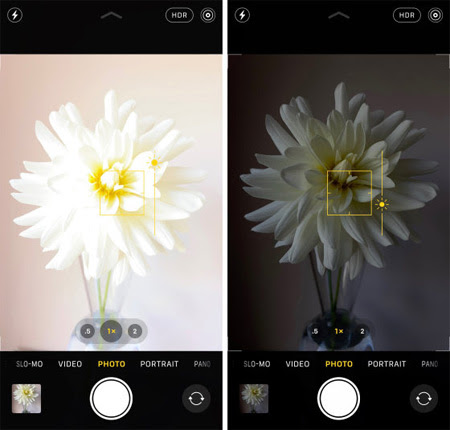
When the exposure levels look good, tap the shutter to take a photo.